Python GUI編程學(xué)習(xí)筆記之tkinter控件的介紹及基本使用方法詳解
本文實例講述了Python GUI編程學(xué)習(xí)筆記之tkinter控件的介紹及基本使用方法。分享給大家供大家參考,具體如下:
相關(guān)內(nèi)容: tkinter的使用 1.模塊的導(dǎo)入 2.使用 3.控件介紹 Tk Button Label Frame Toplevel Menu Menubutton Canvas Entry Message Text Listbox Checkbutton Radiobutton Scale Scrollbar首發(fā)時間:2018-03-04 16:39
Python的GUI各有各特點。
由于只是輕微涉及GUI開發(fā),所以就以輕量級的tkinter來學(xué)習(xí)。
tkinter的使用: 1.模塊的導(dǎo)入 [tkinter是python默認(rèn)的gui庫,所以一般不需要另外安裝模塊]:from tkinter import *2.使用: 創(chuàng)建主窗口:root=Tk() 【root是一個主窗口對象】 創(chuàng)建若干個控件:控件對象=控件(root,控件參數(shù)設(shè)置) 【這里的控件也可以添加到其他窗口中】 將控件顯示出來:控件對象.pack() 【這里也不一定是pack,也可以是其他的顯示方式,比如grid,后面介紹】 讓主窗口持續(xù)顯示:root.mainloop()3.控件介紹: 主窗口Tk[所有控件都需要附著在界面上]: 介紹:主窗口是所有控件附著的基礎(chǔ),所有控件都需要附著在界面上,如果程序中沒有指定控件附著的窗口,將默認(rèn)附著到主窗口Tk中,如果程序中沒有定義Tk,那么將自動創(chuàng)建一個 常見屬性【想要初始化主窗口的屬性需要使用 主窗口對象.屬性(“參數(shù)”) : title:窗口標(biāo)題geometry:窗口大小,大寫格式是”寬度x高度+x位置+y位置”【注意不是*是x】,其中x,y將左上角作為(0,0)from tkinter import *root=Tk()root.title(’我的窗口’)root.geometry(’500x500’)root.mainloop() 按鈕Button: 介紹:按鈕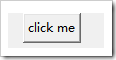 常用參數(shù)設(shè)置【可以在創(chuàng)建按鈕的時候指定,也可以創(chuàng)建后使用 按鈕對象.config() 來設(shè)置】: text:按鈕上的文本顯示 anchor:按鈕上內(nèi)容的位置[取值:n, ne, e, se, s, sw, w, nw, or center,其中n e s w是東南西北的縮寫] cursor:當(dāng)鼠標(biāo)移動到按鈕上時所顯示的光標(biāo)【arrow:箭頭,cross:十字,dot: 點,hand1:手 …….】 font:字體,使用元組來指定一個字體,這個元組包含了一個字體類型名字,一個以磅為單位的高度,代表一個或多個樣式的字符串,比如('Times', 10, 'bold') background[可縮寫為bg]:背景色,取值可未英文顏色字符串,或者RGB值 foreground[可縮寫為fg]:前景色,取值可未英文顏色字符串,或者RGB值 borderwidth[可縮寫為bd]::邊框大小 activebackground:按鈕處于活動狀態(tài)時使用的背景顏色。 activeforeground:按鈕處于活動狀態(tài)時使用的前景顏色。 disabledforeground:禁用按鈕時使用的顏色。 highlightbackground:當(dāng)按鈕沒有焦點時用于高亮邊框的顏色 relief:邊框的裝飾 列表里面是relief的可選值:['flat', 'raised', 'sunken', 'solid', 'ridge', 'groove']flat是指按鈕邊框是平坦的,raise是指按鈕邊框是凸起的,sunken是指按鈕邊框是凹入的,solid是指按鈕邊框是粗邊框…按鈕relief的效果:
常用參數(shù)設(shè)置【可以在創(chuàng)建按鈕的時候指定,也可以創(chuàng)建后使用 按鈕對象.config() 來設(shè)置】: text:按鈕上的文本顯示 anchor:按鈕上內(nèi)容的位置[取值:n, ne, e, se, s, sw, w, nw, or center,其中n e s w是東南西北的縮寫] cursor:當(dāng)鼠標(biāo)移動到按鈕上時所顯示的光標(biāo)【arrow:箭頭,cross:十字,dot: 點,hand1:手 …….】 font:字體,使用元組來指定一個字體,這個元組包含了一個字體類型名字,一個以磅為單位的高度,代表一個或多個樣式的字符串,比如('Times', 10, 'bold') background[可縮寫為bg]:背景色,取值可未英文顏色字符串,或者RGB值 foreground[可縮寫為fg]:前景色,取值可未英文顏色字符串,或者RGB值 borderwidth[可縮寫為bd]::邊框大小 activebackground:按鈕處于活動狀態(tài)時使用的背景顏色。 activeforeground:按鈕處于活動狀態(tài)時使用的前景顏色。 disabledforeground:禁用按鈕時使用的顏色。 highlightbackground:當(dāng)按鈕沒有焦點時用于高亮邊框的顏色 relief:邊框的裝飾 列表里面是relief的可選值:['flat', 'raised', 'sunken', 'solid', 'ridge', 'groove']flat是指按鈕邊框是平坦的,raise是指按鈕邊框是凸起的,sunken是指按鈕邊框是凹入的,solid是指按鈕邊框是粗邊框…按鈕relief的效果: padx和pady:指定文本或圖象與按鈕邊框的間距,x,y為x軸,y軸方向 height,widht:按鈕的尺寸,height為高度,width為寬度,如果不設(shè)置則默認(rèn)為包括文本內(nèi)容 state:按鈕的狀態(tài),可取值:NORMAL, ACTIVE 或 DISABLED。默認(rèn)值為NORMAL。 justify:對齊方式 command:當(dāng)按下按鈕時調(diào)用的方法
padx和pady:指定文本或圖象與按鈕邊框的間距,x,y為x軸,y軸方向 height,widht:按鈕的尺寸,height為高度,width為寬度,如果不設(shè)置則默認(rèn)為包括文本內(nèi)容 state:按鈕的狀態(tài),可取值:NORMAL, ACTIVE 或 DISABLED。默認(rèn)值為NORMAL。 justify:對齊方式 command:當(dāng)按下按鈕時調(diào)用的方法
Button所有的可設(shè)置參數(shù)
activebackground, activeforeground, anchor,background, bitmap, borderwidth, cursor,disabledforeground, font, foregroundhighlightbackground, highlightcolor,highlightthickness, image, justify,padx, pady, relief, repeatdelay,repeatinterval, takefocus, text,textvariable, underline, wraplength
WIDGET-SPECIFIC OPTIONS【特有選項】: command, compound, default, height, overrelief, state, width
from tkinter import *def hello(): print('hello')root=Tk()# RELIEF=['flat', 'raised', 'sunken', 'solid', 'ridge', 'groove']btn1=Button(root,text=’click me’)btn1.config(bg=’green’,fg=’white’,cursor=’hand1’,height=10,width=10,command=hello,relief=’sunken’)btn1.config(anchor=LEFT)btn1.pack()# for col,i in enumerate(RELIEF):# btn=Button(root,text=i,relief=i,anchor=S)# btn.grid(row=0,column=col)root.mainloop() Label: 介紹:顯示一個文本或圖象。 參數(shù)設(shè)置:label沒有什么特別的參數(shù),可用參數(shù)參考下面的可用參數(shù),再可以參考Button的參數(shù)設(shè)置
STANDARD OPTIONS【label的標(biāo)準(zhǔn)可選參數(shù)】 activebackground, activeforeground, anchor, background, bitmap, borderwidth, cursor, disabledforeground, font, foreground, highlightbackground, highlightcolor, highlightthickness, image, justify, padx, pady, relief, takefocus, text, textvariable, underline, wraplength
WIDGET-SPECIFIC OPTIONS【特有選項】: height, state, width
from tkinter import *root=Tk()root.title(’我的窗口’)root.geometry(’500x500’)label=Label(text=’用戶名:’,bg=’green’)label.grid()root.mainloop()
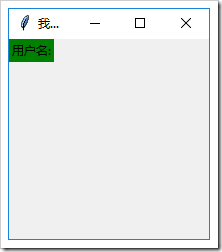
STANDARD OPTIONS【標(biāo)準(zhǔn)可用參數(shù)】 activebackground, activeforeground, anchor, background, bitmap, borderwidth, cursor, disabledforeground, font, foreground, highlightbackground, highlightcolor, highlightthickness, image, justify, padx, pady, relief, takefocus, text, textvariable, underline, wraplength
#這是一段沒有顯示Frame 代碼from tkinter import *root=Tk()root.geometry(’500x500’)frame=Frame(root,height = 200,width = 400,bg = ’black’)Label(frame,text=’mylabel’).pack()frame.pack()root.mainloop()
#下面是探究出縮水原因的代碼from tkinter import *root=Tk()root.geometry(’500x500’)frame=Frame(root,height = 400,width = 400,bg = ’green’)button1=Button(frame,text=’hello’)button1.pack(side=LEFT,padx=5,pady=5)#增加了邊距之后,發(fā)現(xiàn)出了frame的背景顏色button2=Button(frame,text=’hello’)button2.pack(side=LEFT)frame.pack(side=TOP)root.mainloop()

#下面的是使用.pack_propagate(0)解決了問題的代碼from tkinter import *root=Tk()root.geometry(’500x500’)frame=Frame(root,height = 400,width = 400,bg = ’green’)# Label(frame,text=’mylabel’,padx=5,pady=5).pack(side=LEFT)button1=Button(frame,text=’hello’)button1.pack(side=LEFT,padx=5,pady=5)button2=Button(frame,text=’hello’)button2.pack(side=LEFT)frame.pack_propagate(0)frame.pack(side=TOP)# frame.pack(side=TOP,fill=X)root.mainloop() Toplevel: 介紹:一個容器窗口,作為一個單獨的、最上面的窗口顯示。  參數(shù)設(shè)置:可用參數(shù)參考下面的,用法參考Tk的 Toplevel是一個子窗口,當(dāng)父窗口關(guān)閉時子窗口會關(guān)閉,但子窗口關(guān)閉時父窗口不關(guān)閉
參數(shù)設(shè)置:可用參數(shù)參考下面的,用法參考Tk的 Toplevel是一個子窗口,當(dāng)父窗口關(guān)閉時子窗口會關(guān)閉,但子窗口關(guān)閉時父窗口不關(guān)閉
Valid resource names:
background, bd, bg, borderwidth, class,colormap, container, cursor, height, highlightbackground,highlightcolor, highlightthickness, menu, relief, screen, takefocus,use, visual, width
from tkinter import *root=Tk()root.title(’我的窗口’)root.geometry(’500x500’)t1=Toplevel(root)t1.title('Top窗口')t1.geometry('100x100')label=Label(t1,text='用戶名:')label.pack()root.mainloop() 菜單Menu: 介紹:菜單控件,相當(dāng)于一個菜單組菜單欄,沒有添加其他菜單時默認(rèn)沒有顯示,只有添加其他的菜單,才會了實際的意義 要想顯示菜單,必須在“要添加菜單的窗口對象”的config中允許添加上“菜單對象” 參數(shù)設(shè)置:可用參數(shù)參考下面的可用參數(shù),再參考按鈕的參數(shù)設(shè)置 注意:Menu是沒有text的 添加菜單按鈕: 添加命令菜單:Menu對象.add_command() 添加多級菜單:Menu對象.add_cascade(**options) 【多級菜單可以傳入一個菜單對象】
參數(shù)設(shè)置:可用參數(shù)參考下面的可用參數(shù),再參考按鈕的參數(shù)設(shè)置 注意:Menu是沒有text的 添加菜單按鈕: 添加命令菜單:Menu對象.add_command() 添加多級菜單:Menu對象.add_cascade(**options) 【多級菜單可以傳入一個菜單對象】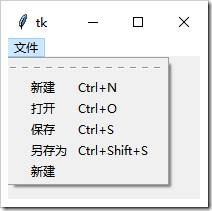 添加分割線:Menu對象.add_separator(**options) 添加復(fù)選框菜單:Menu對象.add_checkbutton(**options) 添加單選框菜單:Menu對象.add_radiobutton(**options) 插入菜單:insert_separator(),insert_checkbutton(),insert_radiobutton(),insert_cascade(), 其他。。。。
添加分割線:Menu對象.add_separator(**options) 添加復(fù)選框菜單:Menu對象.add_checkbutton(**options) 添加單選框菜單:Menu對象.add_radiobutton(**options) 插入菜單:insert_separator(),insert_checkbutton(),insert_radiobutton(),insert_cascade(), 其他。。。。
常見可用參數(shù):
activebackground, activeborderwidth,activeforeground, background, bd, bg, borderwidth, cursor,disabledforeground, fg, font, foreground, postcommand, relief,selectcolor, takefocus, tearoff, tearoffcommand, title, type
from tkinter import *root=Tk()menuBar=Menu(root,tearoff=0)root.config(menu=menuBar)filemenu=Menu(menuBar,fg=’green’)#文件菜單下的字體是綠色的filemenu.add_command(label=’新建’,accelerator = ’Ctrl+N’)filemenu.add_command(label=’打開’,accelerator = ’Ctrl+O’)filemenu.add_command(label=’保存’,accelerator = ’Ctrl+S’)filemenu.add_command(label=’另存為’,accelerator =’Ctrl+Shift+S’)menuBar.add_cascade(label=’文件’,menu=filemenu)#這里測試root.config(menu=menuBar)的作用# def show_menuBar():# root.config(menu=menuBar)# button=Button(text=’show_menu’,command=show_menuBar)# button.pack()root.mainloop() Menubutton: 介紹:菜單按鈕。用來實現(xiàn)下拉式菜單。 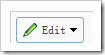 參數(shù)設(shè)置:可用參數(shù)參考上面Menu的,用法同樣可以參考按鈕Button的 添加菜單的方法參考Menu的 注意:這次不是在root里面config了,而是在菜單按鈕中設(shè)置
參數(shù)設(shè)置:可用參數(shù)參考上面Menu的,用法同樣可以參考按鈕Button的 添加菜單的方法參考Menu的 注意:這次不是在root里面config了,而是在菜單按鈕中設(shè)置
from tkinter import *root=Tk()menubtn=Menubutton(root,text=’單擊出現(xiàn)下拉菜單’,relief=’raise’)#建立一個菜單按鈕menubtn.pack()#添加菜單filemenu=Menu(menubtn)filemenu.add_command(label=’新建’)menubtn.config(menu=filemenu)#設(shè)置菜單按鈕允許顯示菜單,這里不是root了root.mainloop() Canvas: 介紹:組織圖形。這個部件可以用來繪制圖表和圖,創(chuàng)建圖形編輯器,實現(xiàn)定制窗口部件 參數(shù)設(shè)置:可用參數(shù)參考下面的,用法同樣可以參考按鈕Button的 添加圖像的方法: create_rectangle:根據(jù)四個參數(shù)畫一個矩形,四個參數(shù)是位置 create_polygon:根據(jù)提供的多個參數(shù)畫一個多邊形 其他。。
可用參數(shù): background, bd, bg, borderwidth, closeenough,confine, cursor, height, highlightbackground, highlightcolor,highlightthickness, insertbackground, insertborderwidth,insertofftime, insertontime, insertwidth, offset, relief,scrollregion, selectbackground, selectborderwidth, selectforeground,state, takefocus, width, xscrollcommand, xscrollincrement,yscrollcommand, yscrollincrement
from tkinter import *root=Tk()root.title(’我的窗口’)root.geometry(’500x500’)mycanvas=Canvas(root,width=200,height=200,bg=’green’)mycanvas.pack()#畫一個矩形mycanvas.create_rectangle(10,10,110,110,outline = ’red’,width = 5)root.mainloop() Entry: 介紹:單行文本輸入域。 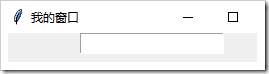 參數(shù)設(shè)置:可用參數(shù)參考下面的,用法同樣可以參考按鈕Button的
參數(shù)設(shè)置:可用參數(shù)參考下面的,用法同樣可以參考按鈕Button的
Valid resource names: background, bd, bg, borderwidth, cursor,exportselection, fg, font, foreground, highlightbackground,highlightcolor, highlightthickness, insertbackground,insertborderwidth, insertofftime, insertontime, insertwidth,invalidcommand, invcmd, justify, relief, selectbackground,selectborderwidth, selectforeground, show, state, takefocus,textvariable, validate, validatecommand, vcmd, width,xscrollcommand.
from tkinter import *root=Tk()root.title(’我的窗口’)root.geometry(’300x300+20+10’)entry=Entry(root)entry.pack()root.mainloop() Text: 介紹:多行文本輸入域,允許你用不同的樣式和屬性來顯示和編輯文本。同時支持內(nèi)嵌圖象和窗口。 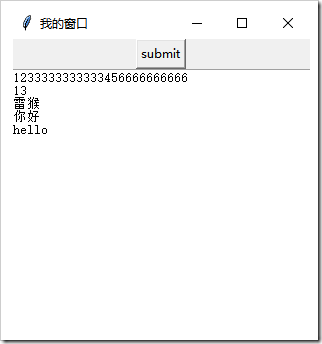 參數(shù)設(shè)置:可用參數(shù)參考下面的,用法同樣可以參考按鈕Button的
參數(shù)設(shè)置:可用參數(shù)參考下面的,用法同樣可以參考按鈕Button的
STANDARD OPTIONS background, borderwidth, cursor, exportselection, font, foreground, highlightbackground, highlightcolor, highlightthickness, insertbackground, insertborderwidth, insertofftime, insertontime, insertwidth, padx, pady, relief, selectbackground, selectborderwidth, selectforeground, setgrid, takefocus, xscrollcommand, yscrollcommand,WIDGET-SPECIFIC OPTIONS autoseparators, height, maxundo, spacing1, spacing2, spacing3, state, tabs, undo, width, wrap,
from tkinter import *root=Tk()root.title(’我的窗口’)root.geometry(’300x300+250+55’)button=Button(text=’submit’)button.pack()t1=Text(root,height=100,width=100,cursor=’cross’)t1.pack()root.mainloop() Message: 介紹:顯示多行文本。類似label窗口部件,但是能夠自動地調(diào)整文本到給定的寬度或比率。 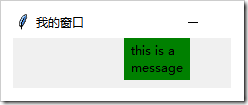 參數(shù)設(shè)置:與Label類似 由于Label也可以顯示多行文本后,就逐漸少用Message了。'''Message widget to display multiline text. Obsolete since Label does it too.''' Listbox: 介紹:列表框用于從一組文本項目中進(jìn)行選擇。 根據(jù)列表框的配置方式,用戶可以從列表中選擇一個或多個項目。
參數(shù)設(shè)置:與Label類似 由于Label也可以顯示多行文本后,就逐漸少用Message了。'''Message widget to display multiline text. Obsolete since Label does it too.''' Listbox: 介紹:列表框用于從一組文本項目中進(jìn)行選擇。 根據(jù)列表框的配置方式,用戶可以從列表中選擇一個或多個項目。 參數(shù)設(shè)置:可用參數(shù)參考下面的,參數(shù)設(shè)置同樣可以參考按鈕Button的 selectmode:選擇模式,selectmode=EXTENDED時允許多選 selectbackground:選中時的背景顏色 selectforeground:選中時的字體顏色 selectborderwidth:選中時的邊框大小 常用函數(shù): 插入:insert(索引,元素) 刪除:delete(索引,元素) 獲取listbox元素:get()
參數(shù)設(shè)置:可用參數(shù)參考下面的,參數(shù)設(shè)置同樣可以參考按鈕Button的 selectmode:選擇模式,selectmode=EXTENDED時允許多選 selectbackground:選中時的背景顏色 selectforeground:選中時的字體顏色 selectborderwidth:選中時的邊框大小 常用函數(shù): 插入:insert(索引,元素) 刪除:delete(索引,元素) 獲取listbox元素:get()
Valid resource names: background, bd, bg, borderwidth, cursor,exportselection, fg, font, foreground, height, highlightbackground,highlightcolor, highlightthickness, relief, selectbackground,selectborderwidth, selectforeground, selectmode, setgrid, takefocus,width, xscrollcommand, yscrollcommand, listvariable
from tkinter import *root=Tk()root.title(’我的窗口’)root.geometry(’300x300+20+10’)# listbox=Listbox(root)listbox=Listbox(root,selectmode=EXTENDED)listbox.insert(0,'孫悟空')listbox.insert(1,'唐僧')listbox.insert(2,'葫蘆娃')listbox.pack()def func1(): print(listbox.get(0,END))#以元組形式返回所有l(wèi)istbox的元素def func2(): print(listbox.select_includes(1))#當(dāng)對應(yīng)索引被選中時返回Truedef func3(): print(listbox.curselection())#以元組形式返回被選中的元素btn1=Button(text='獲取所有元素',command=func1)btn1.pack()btn2=Button(text='判斷1是否選中',command=func2)btn2.pack()btn3=Button(text='獲取選中的索引',command=func3)btn3.pack()root.mainloop() 復(fù)選框Checkbutton: 介紹:復(fù)選框點擊這個按鈕將會在這兩個值間切換。 參數(shù)設(shè)置:可用參數(shù)參考下面的,用法同樣可以參考按鈕Button的 variable:值為tkinter變量,可以使用 tkinter變量.get方法 來獲取是否選中 如果想要獲取選中值,必須設(shè)置一個tkinter變量來獲取,tkinter變量類型有:BooleanVar, DoubleVar, IntVar, StringVar
可用參數(shù):activebackground, activeforeground, anchor,background, bd, bg, bitmap, borderwidth, command, cursor,disabledforeground, fg, font, foreground, height,highlightbackground, highlightcolor, highlightthickness, image,indicatoron, justify, offvalue, onvalue, padx, pady, relief,selectcolor, selectimage, state, takefocus, text, textvariable,underline, variable, width, wraplength
from tkinter import *root=Tk()root.title(’我的窗口’)root.geometry(’200x200’)def submit(): print(’男:’,v1.get(),’女:’,v2.get(),’另外:’,v3.get())#選擇則值為1,不選中為0 # passv1 = IntVar() #用tkinter變量來表示按鈕是否選中v2 = IntVar()v3 = IntVar()# 使用 Checkbutton時,必須創(chuàng)建一個 Tkinter 變量用于存放按鈕的狀態(tài):cbtn=Checkbutton(root,text=’男’,variable=v1,command=submit)cbtn2=Checkbutton(root,text=’女’,variable=v2,command=submit)#v3是為了測試variable相同時,點一個,所有的v3都被選中cbtn3=Checkbutton(root,text=’不明’,variable=v3,command=submit)cbtn4=Checkbutton(root,text=’保密’,variable=v3,command=submit)button=Button(text=’submit’,command=submit)button.pack()cbtn.pack()cbtn2.pack()cbtn3.pack()cbtn4.pack()root.mainloop() Radiobutton: 介紹:代表一個變量,它可以有多個值中的一個。點擊它將為這個變量設(shè)置值,并且清除與這同一變量相關(guān)的其它radiobutton。 參數(shù)設(shè)置:可用參數(shù)參考下面的,用法同樣可以參考按鈕Button的 variable:值為tkinter變量,可以使用 tkinter變量.get方法 來獲取是否選中 value:根據(jù)前面的variable來決定數(shù)據(jù)類型,使用 tkinter變量.get方法 此時獲取的是選中選項的value的值
Valid resource names: activebackground, activeforeground, anchor,background, bd, bg, bitmap, borderwidth, command, cursor,disabledforeground, fg, font, foreground, height,highlightbackground, highlightcolor, highlightthickness, image,indicatoron, justify, padx, pady, relief, selectcolor, selectimage,state, takefocus, text, textvariable, underline, value, variable,width, wraplength
from tkinter import *root=Tk()v=StringVar()l=[’man’,’woman’,’unknow’]def ptr(): print(v.get())for i in l: rbtn=Radiobutton(root,text=i,variable=v,value=i,command=ptr) rbtn.pack()root.mainloop() Scale: 介紹:允許你通過滑塊來設(shè)置一數(shù)字值。 介紹:允許你通過滑塊來設(shè)置一數(shù)字值。 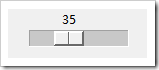 常用參數(shù)設(shè)置: from_:設(shè)置滑塊起始值 to:設(shè)置滑塊最大值 orient:設(shè)置方向,默認(rèn)是豎的,如果想改成水平的:orient=HORIZONTAL
常用參數(shù)設(shè)置: from_:設(shè)置滑塊起始值 to:設(shè)置滑塊最大值 orient:設(shè)置方向,默認(rèn)是豎的,如果想改成水平的:orient=HORIZONTAL
Valid resource names:
activebackground, background, bigincrement, bd,bg, borderwidth, command, cursor, digits, fg, font, foreground, from,highlightbackground, highlightcolor, highlightthickness, label,length, orient, relief, repeatdelay, repeatinterval, resolution,showvalue, sliderlength, sliderrelief, state, takefocus,tickinterval, to, troughcolor, variable, width
from tkinter import *root=Tk()root.title(’我的窗口’)root.geometry(’300x300+20+10’)scale=Scale(root,from_=0, to=100)#默認(rèn)是豎的scale2=Scale(root,from_=0, to=100,orient=HORIZONTAL)#橫的scale.pack()scale2.pack()root.mainloop() Scrollbar: 介紹:為配合使用canvas, entry, listbox, and text窗口部件的標(biāo)準(zhǔn)滾動條。 參數(shù)設(shè)置:可用參數(shù)參考下面的,用法參考按鈕Button的
Valid resource names:
activebackground, activerelief,background, bd, bg, borderwidth, command, cursor,elementborderwidth, highlightbackground,highlightcolor, highlightthickness, jump, orient,relief, repeatdelay, repeatinterval, takefocus,troughcolor, width.
from tkinter import *root=Tk()root.title(’我的窗口’)root.geometry(’300x300+250+55’)button=Button(text=’submit’)button.pack()t1=Text(root,height=100,width=100,cursor=’cross’)slb=Scrollbar(root)slb.pack(side=RIGHT,fill=Y)#設(shè)置滾動條的顯示形式t1.config(yscrollcommand=slb.set)#設(shè)置允許滾動條#由于沒有綁定事件,所以直接拖拽滾動條無效t1.pack()root.mainloop()
想要了解更多,可以參考tkinter的官方文檔:http://effbot.org/tkinterbook/
更多關(guān)于Python相關(guān)內(nèi)容感興趣的讀者可查看本站專題:《Python數(shù)據(jù)結(jié)構(gòu)與算法教程》、《Python Socket編程技巧總結(jié)》、《Python函數(shù)使用技巧總結(jié)》、《Python字符串操作技巧匯總》、《Python入門與進(jìn)階經(jīng)典教程》及《Python文件與目錄操作技巧匯總》
希望本文所述對大家Python程序設(shè)計有所幫助。
相關(guān)文章:

 網(wǎng)公網(wǎng)安備
網(wǎng)公網(wǎng)安備